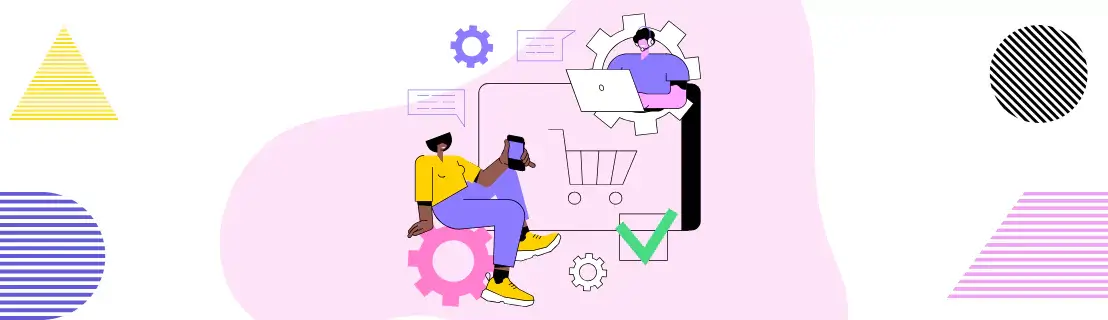
Starting an online store with Shopify is exciting. It's one of the most popular platforms for building e-commerce businesses, with over 8.2 million stores worldwide. But sometimes, things don’t go as planned. Maybe your business is shifting direction, or you're just ready for something new. Whatever the reason, you might be wondering, “How do I close my Shopify store the right way?” Well, closing your Shopify store isn’t as complicated as it sounds. In this article, you’ll learn everything you need to know about how to close your Shopify store, back up important data, and cancel subscriptions before you say goodbye to your store.
How to Close Shopify Store
Closing your Shopify store is simple. Here’s a step-by-step guide:
Log In and Go to Settings
Start by logging into your Shopify account. From your admin panel, scroll to and click on Settings, and then Plan.
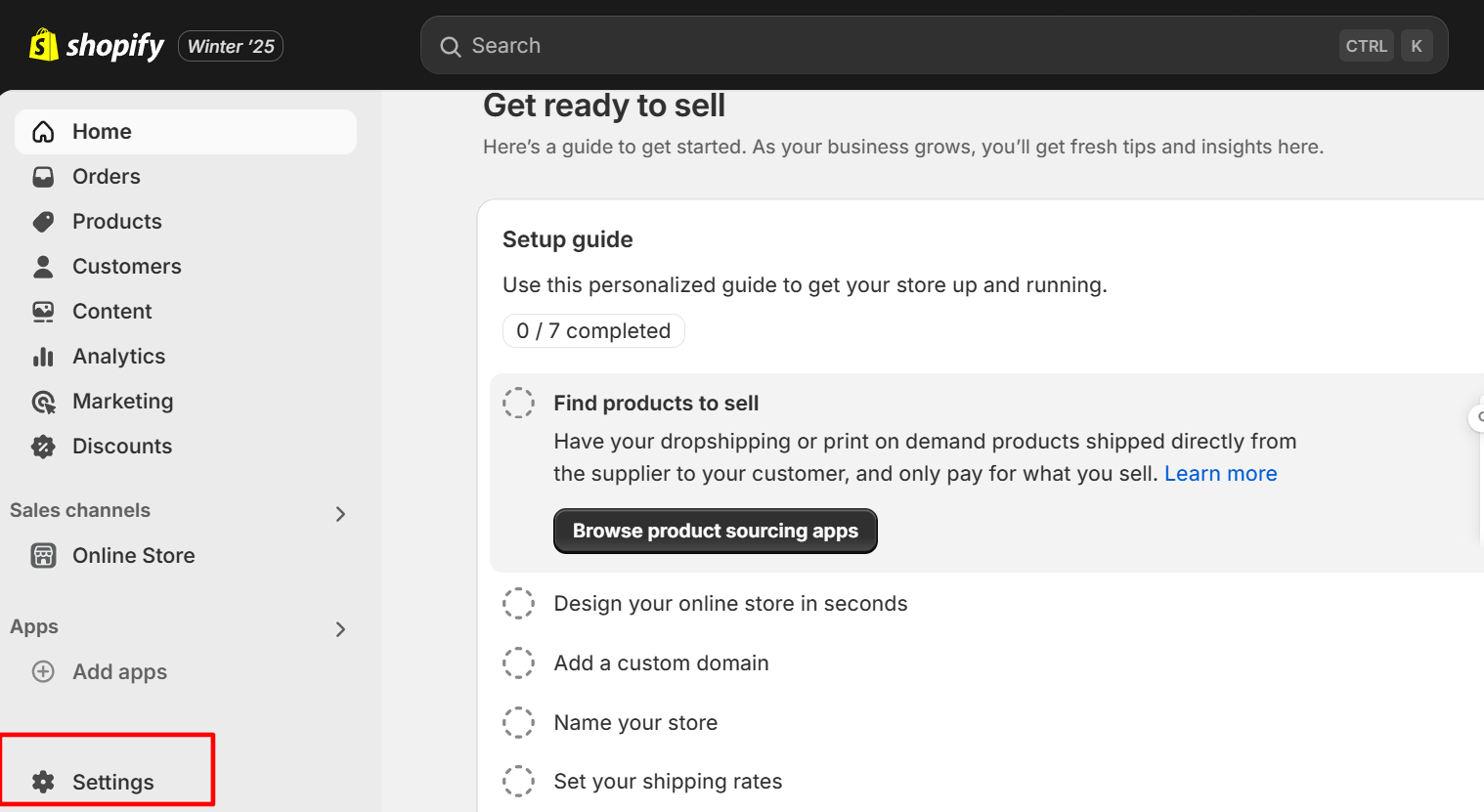
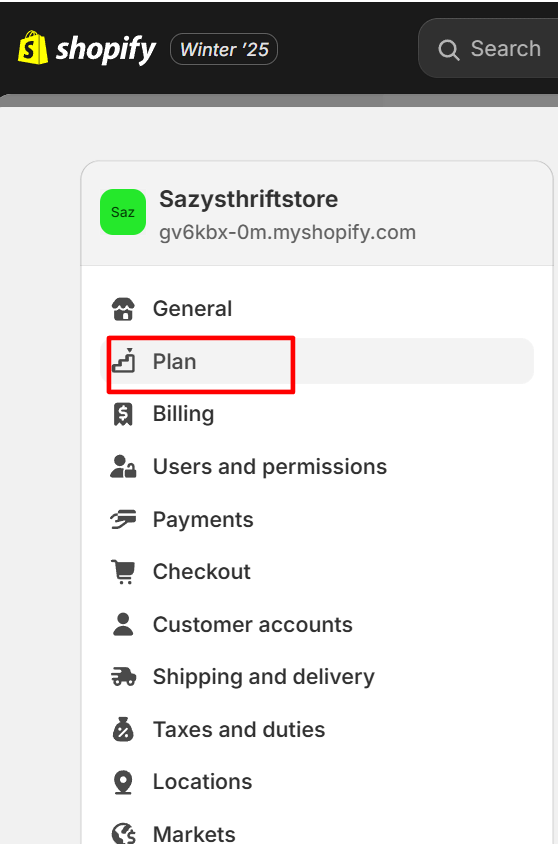
Choose Deactivate Store
Click on Deactivate Store. A pop-up will appear with options like Pause and Build or Start new Store, but look for the smaller third option.
Provide Feedback
Another window will appear asking why you’re closing your store. Select your reason, and if needed, provide how Shopify Support can contact you. Then, click Continue.
Confirm Deactivation
Enter your account password and click Deactivate now.
Check for Confirmation
You’ll receive an email confirming that your Shopify store has been closed. If you ever change your mind, you can reactivate your store within two years since Shopify keeps your store’s data for that period. Keep in mind that free trial accounts are closed immediately. Also, you can’t create a new store with the same URL or name. So, if you want to return, reactivating your old store is your best option. However, you must follow these steps carefully, and your store will be officially closed.
What to Know Before Closing Your Shopify Store
Before closing your Shopify store, here are some things you should keep in mind:
Your Shopify store URL is unique and can’t be reused
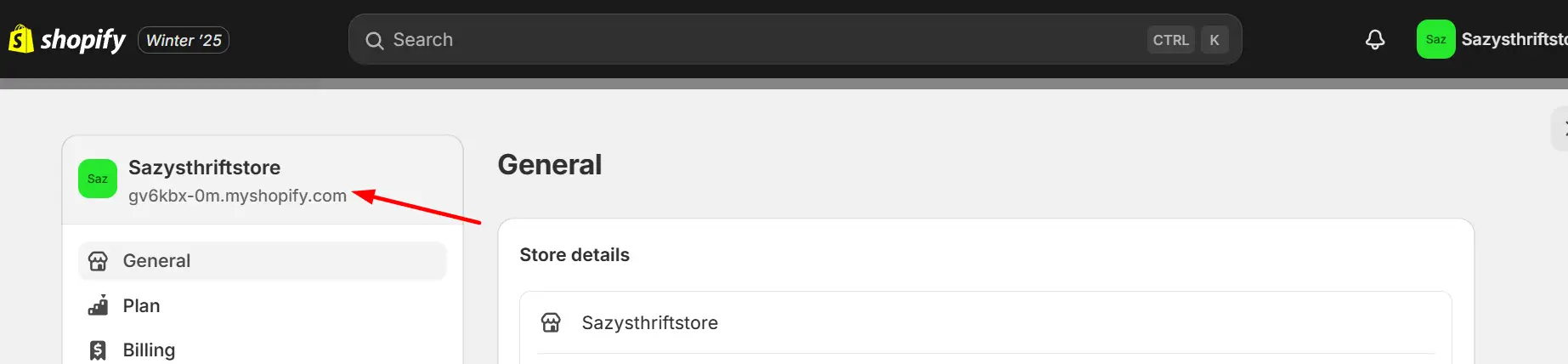
If your store URL was very-good-things.myshopify.com you won’t be able to get that same URL back even if you open a new store with the same name. That's why it's important to save all your relevant data before closing. You can export customer details, billing history, and orders. If you bought a theme, backup too. Shopify will let you transfer the license to another store you own if you ask them to do so.
Sort out your finances
Any pending Shopify Payments will still be sent to your bank but you won’t be able to fix failed payments or change settings unless you reopen your store. So, you'll have to check for outstanding balances like app fees or shipping charges and cancel any subscriptions to third-party apps to avoid extra charges after you close.
Don’t forget about your customers
If you sold gift cards download the details so you can settle any unused balances. Make sure to handle any open orders like preorders or subscriptions. Even after you close chargebacks are still possible but you won’t be able to submit evidence for them through Shopify.
Transform your custom domain
If you have a custom domain transfer it or remove it from your Shopify account before you close. Remember Shopify’s security settings stay active for 90 days so if your new platform doesn’t support HTTPS visitors will see error messages during that time. With these, you can close your store without problems.
Is it Possible to Pause My Shopify Store?
Sometimes, you might need a break from running your Shopify store, but that doesn’t mean you have to shut everything down. Instead of closing your store completely, you can put it on hold by pausing it. This way, your store stays online, and you can still access your admin panel. The only difference is that customers won’t be able to use the checkout to make purchases.
Fortunately, pausing your store costs a lot less than the regular Shopify plans. You'll be switched to Shopify's Pause and Build plan, which costs $9 monthly. It's an excellent choice if you want to keep things running in the background without incurring full costs.
Here's how to get it done:
- Log in to your Shopify account and go to your store’s Settings. Then click Plan.
- Look for the option to Deactivate store and click it.
- A pop-up window will appear to confirm your billing details. From there, choose Pause and build to move to the paused plan.
However, there are a few things you need to know before pausing your store. You’ll have to uninstall or cancel any third-party apps that charge you monthly fees because those charges don’t stop just because you paused your store. Also, make sure to take care of any unpaid Shopify charges before pausing your account.
Can I Unpause My Shopify Store?
Yes, you can. When you’re ready to start selling again, it’s easy to unpause. Just log in to your account on Shopify, find the Settings, and click on the “Plan” option. Then, choose a new plan. Shopify will ask you to confirm your billing details again. Once that’s done, your checkout will be re-enabled, and your store will be back to normal.
How do I Lock My Store with a Password?
If you don’t want visitors to see your store while it’s paused, you can add password protection. When you do this, it’s only those with the password can view your store or see your products. You can even leave a friendly message on the password page to let customers know your store is temporarily closed and when they can expect it to reopen.
Are there Advantages of Closing Your Shopify Store?
Closing your store has both benefits and downsides, so it’s important to weigh them before making a decision. Some include:
- You stop paying for your Shopify subscription, so there are no more charges from Shopify.
- You’ll have more free time since you no longer need to manage your store.
- You can focus on starting a new business or pursuing other projects.
- Shopify keeps your store data for 2 years, so you can reactivate it if you change your mind and start paying again.
Can You Cancel Shopify Anytime?
Yes, you can cancel your Shopify account anytime. If you decide to stop using Shopify, you can deactivate your store by following the steps in your admin panel. Once canceled, your Shopify subscription will end, and you won’t be charged again, as long as there are no outstanding balances. However, you should know that any fees you’ve already paid are non-refundable. If you’re on a free trial and haven’t chosen a plan, your store will automatically close when the trial ends. So, before canceling, try and resolve any unshipped orders, outstanding balances, or recurring app subscriptions.
If I Deactivate My Shopify Store Can I Reactivate It?
Yes, it’s possible to reactivate your Shopify store after deactivation. Shopify saves all your store data like products, orders, and customer details for up to 2 years after you deactivate it. That means if you decide to come back it’s easy to pick up where you left off. Actually, reopening your store is easy. Just log back into your Shopify account and choose a plan. Once you’ve selected a plan and entered your payment details your store will be live again. Everything you had before (products, themes, and settings) will still be there unless you deleted them before you closed. If you had a custom domain connected to your store you can reconnect it after you reopen. Your store will look exactly the same as before. But if you use Shopify’s free subdomain (like yourstore.myshopify.com) you can’t reuse that same URL for a new store.
Will I Be Charged if I Close My Shopify Store?
When you close your Shopify store, you won’t be charged for your subscription anymore, but there are a few things to keep in mind to make sure everything is sorted out before you close it.
1. Unpaid Balances
If you have any money you still owe Shopify, like transaction fees (the cost of selling your products), shipping label charges, or app subscription fees, you’ll need to pay those before you close your store. If you don’t, Shopify might still try to collect the money you owe after you close your store. So, make sure to check your account and pay off any remaining balances.
2. No Refunds for Subscription Fees
If you’ve already paid for your Shopify subscription for the month or year, you won’t get any money back, even if you close your store early. For example, if you paid for the whole year and closed your store after a few months, Shopify won’t refund the remaining months. That's why it's good to plan and decide the best time to close your store if you want to avoid losing that money.
3. Third-Party Apps
If you use apps from other companies (third-party apps) on Shopify, be careful. These apps might charge you directly for their services, and those charges don’t stop just because you close your Shopify store. You will need to go into each app and cancel the subscription separately, or you might still get billed by those apps even after you deactivate your store.
4. Chargebacks
A chargeback is when a customer asks their bank to take money back from a transaction they made with your store. Even if you close your store, customers can still file chargebacks for purchases they made in the past. If a customer does this, you won’t be able to respond or fix the issue because you won’t have access to your Shopify admin anymore. This means chargebacks can sometimes be in favor of the customer, and you could lose money from those transactions.
What Happens After I Close my Shopify Store?
Once you deactivate your store, Shopify stops charging you for the subscription plan, and you won’t be billed anymore. But, if you have unresolved balances or third-party app charges, you may still have to pay those. If you change your mind and want to reactivate your store, you can do so within two years, but you’ll have to start paying for a new plan again. In short, closing your Shopify store stops the monthly subscription charges, but make sure to pay off all balances, cancel any third-party apps, and be aware of possible chargebacks.
Conclusion
Closing your Shopify store is a big decision, and you should be aware of the effects. Your first goal should be to ensure a smooth transition, whether that means pausing operations or closing the shop entirely to pursue other interests. After closing your store, you can look into other eCommerce platforms that might fit your needs better. You shouldn’t feel that closing your Shopify store is the end of your business. It’s just the start of something new and exciting for your business. If you're still stuck, why not book a demo today and have our experts guide you on this journey?
FAQs
Why can't I delete my Shopify store?
Shopify doesn’t allow full deletion to protect your data. You can only deactivate the store, which keeps your information for potential future reactivation.
What can I do before closing a Shopify store?
Resolve unpaid balances, cancel third-party apps, export data, and handle unfulfilled orders or gift cards before closing your store to avoid issues.
How do I close my shop account?
Log into your Shopify account, go to Settings > Plan, and choose the Deactivate store option. Follow the prompts to complete the process.
Does deactivating the Shopify store delete it?
No, deactivating doesn’t delete the store. It suspends it but keeps your data for up to 2 years in case you want to reactivate it.
